You want the best talent you can get. But, logistics can get in the way. When your company’s based in Boston but the perfect fit for your role is in Berlin, that’s a problem. Well, it is if your company doesn’t embrace remote work.
Remote work gives you access to talent around the world and provides flexibility for everyone, including employees and clients. It’s no longer a pandemic necessity but a new normal, with 90% of employees happy working from home.
But implementing remote workplaces comes with challenges. You realize it's no simple task to remotely onboard new employees, maintain workflows and expectations, or efficiently manage a distributed team. For example, it’s hard to provide full context for a project and you risk delaying your pipeline because your feedback and its application aren’t sinking in. Or, your team can’t express ideas like they would in person, and emails or live calls only provide a shadow of the collaboration process.
Thankfully, the other side of the grass is greener. Remote tools make communication and collaboration possible from anywhere in the world—no matter the place or time zone. With better remote collaboration tools, you can take full advantage of remote workplaces and increase productivity, team alignment, and revenue.
The best remote work tools save you time, streamline your processes, and create richer feedback loops for overall company improvement. You can even combine tools to an A+ tech stack that improves team alignment and collaboration.
12 remote collaboration tools for better remote work results
Check out the top tools for remote, distributed, and hybrid teams organized by the following key categories:
Team communication
Project management
Document collaboration and brainstorming
Video conferencing
Team communication tools
1. Loom
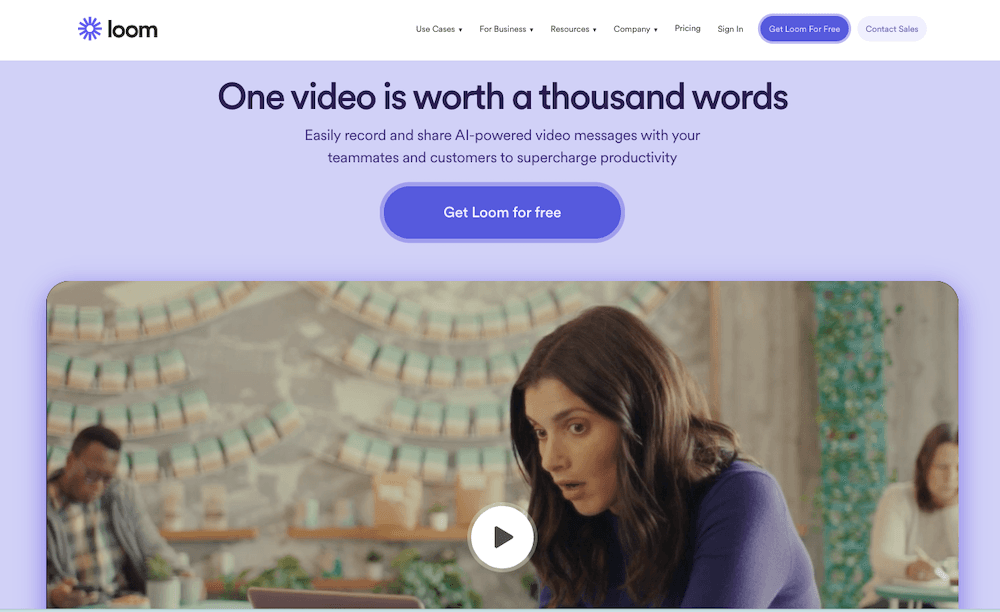
Loom offers one of the best solutions for asynchronous communication. You can record your screen and webcam to convey crucial information and provide greater context. Interact with your team on the Loom video page after publication, too, driving productivity and engagement in one place.
For example, your team can access Loom’s video transcripts, comment on the video page, add emojis, and even send their own video replies. Loom videos made with the AI add-on have robust AI capabilities, including automatic CTAs so your team members can direct viewers to the next step or more resources.
Loom’s convenient recording solution makes it easy to capture valuable insights or quick thoughts wherever and whenever your team works. If you make a mistake, you can re-record that section with Live Rewind on a paid plan, so you don’t have to start from scratch. Easily share your video with a link, email invite, or webpage embed once it’s ready.
Features:
Record simultaneously: Capture your screen and yourself to present ideas, slide decks, software tours, and more, all while providing an authentic POV experience.
Edit transcripts: Edit videos directly by editing automatic transcripts for the perfect final asset.
Easy sharing: Send invites through email, a link, or a video embed so the right people can access videos wherever, whenever. Track and measure video engagement on the cloud-based platform if viewers have a Loom account.
AI-powered efficiency: Let the AI add-on do the heavy lifting—it automatically creates your title, summary, and chapters in seconds, streamlines your workflows by creating issues, docs, and messages, and writes the post-recording email or share message for you, saving you valuable time. Drive engagement on any Loom video with the Auto CTA feature.
Pros:
Loom is easy to use on day one. You can add the app to your Chrome browser on your desktop or download the app to a mobile device.
Loom’s video messaging replaces many live meetings, freeing your team to do their most important work. After publication, your teams can still view and interact with each video in a dedicated knowledge base.
The video app is affordable and offers a free starter plan.
Cons:
While Loom replaces many live meetings, it is not a live video call solution.
Loom only allows a limited recording time per video on the free plan.
Pricing: Loom is free. The paid Business plan starts at $12.50 monthly, billed annually.
2. Pumble
Pumble is a team chat platform teams can use to send messages and files to remote workers.
The app has an unlimited instant messaging feature, and you can even start a video conferencing session with a quick click. You can also organize chats by channels and direct messages.
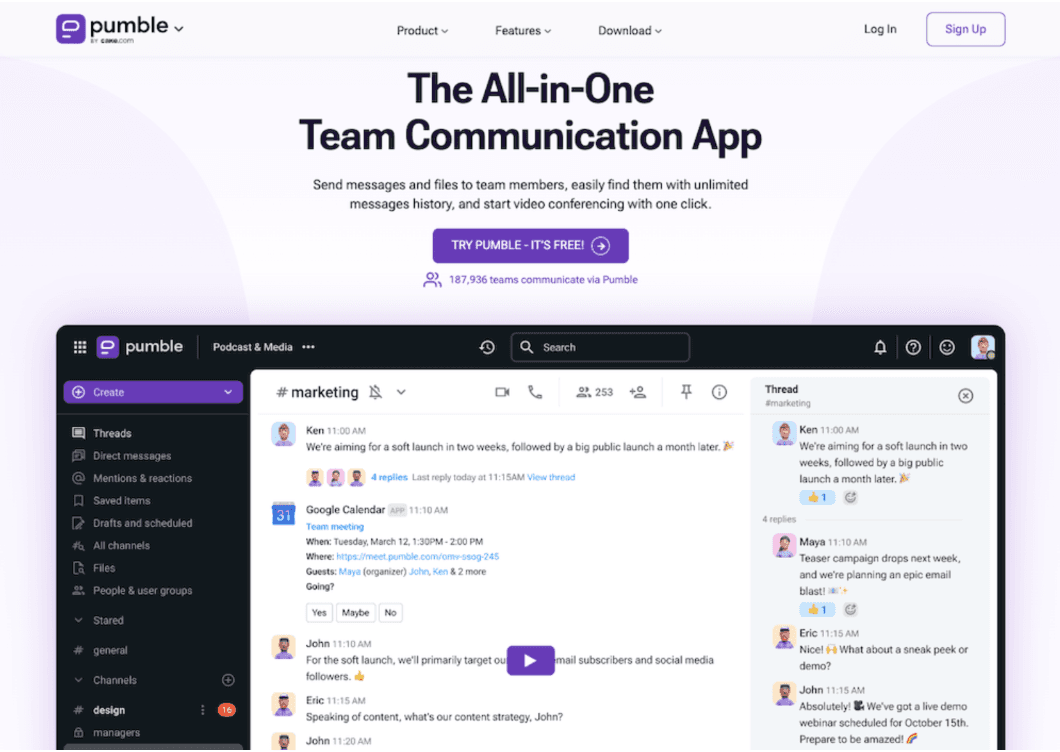
Features:
Don’t lose information: Get unlimited message history.
Team chat: Easily send messages to one another for quick questions or updates.
Record meetings: Capture live calls for later reference.
Pros:
Pumble creates a Slack-like experience for fun, yet organized interactions.
The collaboration platform includes multiple communication methods, such as audio, video calls, and file sharing.
Cons:
Users claim that the app’s support isn’t the best.
Customers report a few workspace customization options.
Some new subscribers have a hard time setting up their accounts and space.
Pricing: The Enterprise plan with all features starts at $7.99 monthly.
3. Discord
Discord might be a good choice if you’re looking for an alternative to popular team chat apps like Slack and Pumble. It’s not just for gamers, and it’s becoming a serious choice for remote teams.
Like Slack, Discord organizes chats within channels so you can easily categorize topics, projects, and conversations.
Justin Pot explains Slack vs. Discord on the Zapier blog: “Slack is all-in on business, calling itself ‘built for productivity.’ Discord, historically a gaming tool...uses language like ‘hang out’ in its homepage pitch.”
That’s the advantage of Discord: It has all the features distributed teams need for text chat and audio, but it emphasizes a community element that helps nurture your employee culture with fun emojis, user experiences, and other community-driven features.
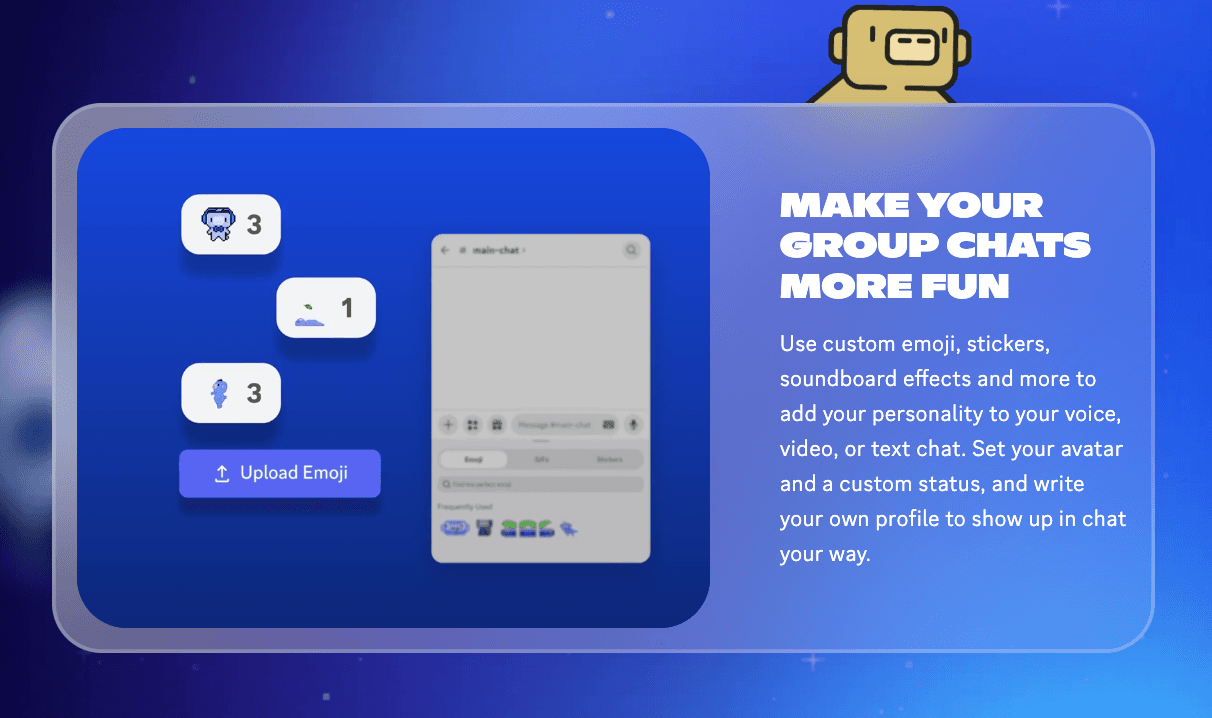
Features:
Better focus: Organize team chats by channels—for a department, a project, celebrating the wins, and more.
Multiple communication options: Use audio recording and video calls in addition to chat functions.
Add bots: Send automatic greetings and include other actions to drive engagement.
Pros:
Discord emphasizes community, which it incorporates into new features and user-friendly development.
The platform is an excellent home base for text communication and can replace most emails.
Cons:
Users often report a lack of customization, like limited free themes or sparse notification settings.
Discord’s onboarding experience can be difficult for some new users.
Some users wish there were more integrations.
Pricing: Discord is available for free. The Nitro plan is $9.99 monthly if companies want all the features for full remote team collaboration.
Project management tools
4. Asana
Asana is one of the most popular tools for project management, known for streamlining projects while creating space for comments, feedback, and sharing ideas. Your teams can remotely manage their processes and drive project outcomes on the user-friendly platform.
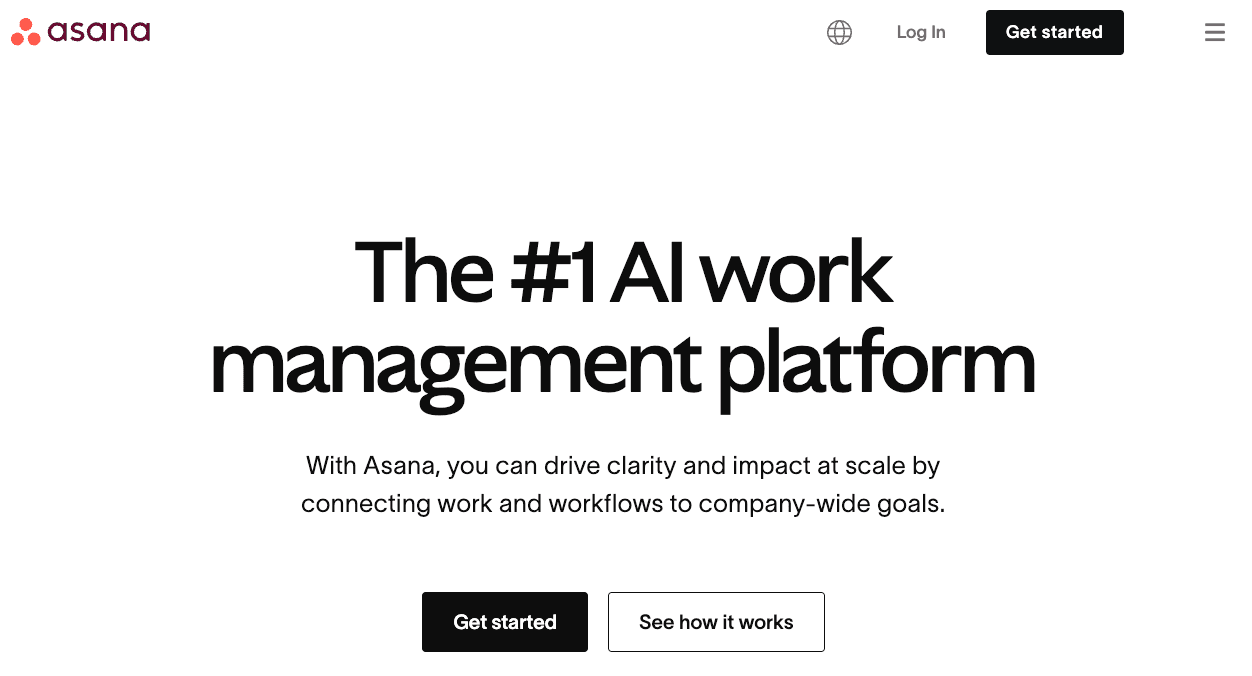
Features:
Team accountability: Assign team members to tasks, add due dates, and track project progress with reports.
Smooth operations: Easily move projects forward or roll with the punches with drag-and-drop task management.
Engage with the team: Send comments within the project pipeline.
Pros:
Asana’s clean interface is user-friendly.
The platform adds transparency and clarity to your projects.
Cons:
Asana lacks a holistic, end-to-end communication experience and works better as a companion to existing engagement tools.
While the platform makes project and time management easier, a designated employee still needs to oversee the process.
Pricing: The Asana Starter plan is $10.99, billed annually.
5. Jira
Jira by Atlassian is a great option for project management software and communication. It helps you plan and track work across your teams with popular customizable flows like Kanban boards.
Your team leaders can assign tasks, add detailed information per action, and interact with coworkers within a dedicated workspace.
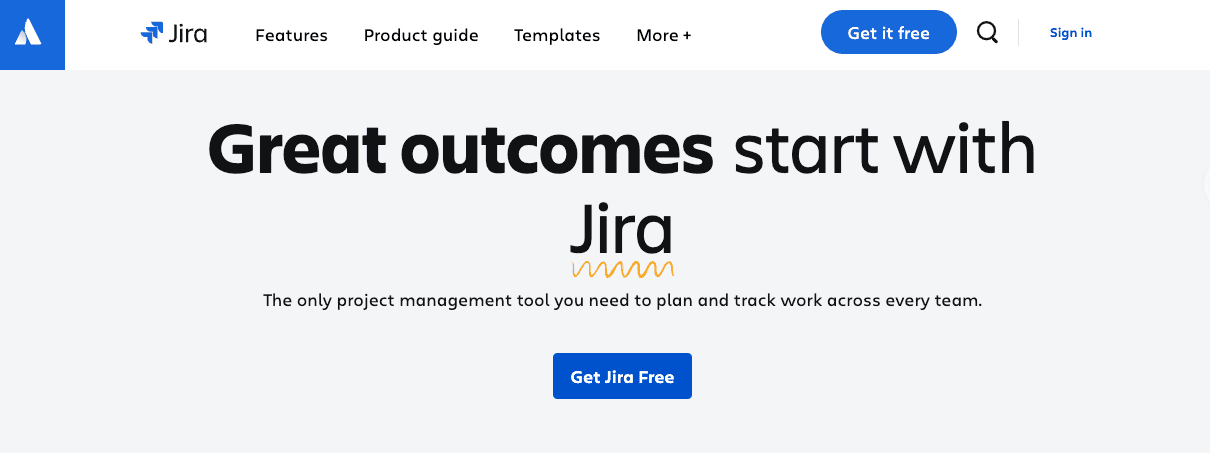
Features:
Clear role assignment: Add responsibilities and permissions per team user.
Unlimited goals: Add as many projects, tasks, and forms as you need.
Pros:
You can keep expectations front and center so your teams can align and deliver on project goals.
Easily comment and interact with your team.
Cons:
Some users report a slightly higher learning curve due to the app’s many capabilities.
While Jira has a free plan, businesses would need to upgrade to access all app functionality.
Pricing: Jira has a free plan. The Standard plan is $7.16 monthly.
6. Monday.com
Monday is another popular project management communication tool. It has an excellent user-friendly interface your team can use to easily plan projects and collaborate.
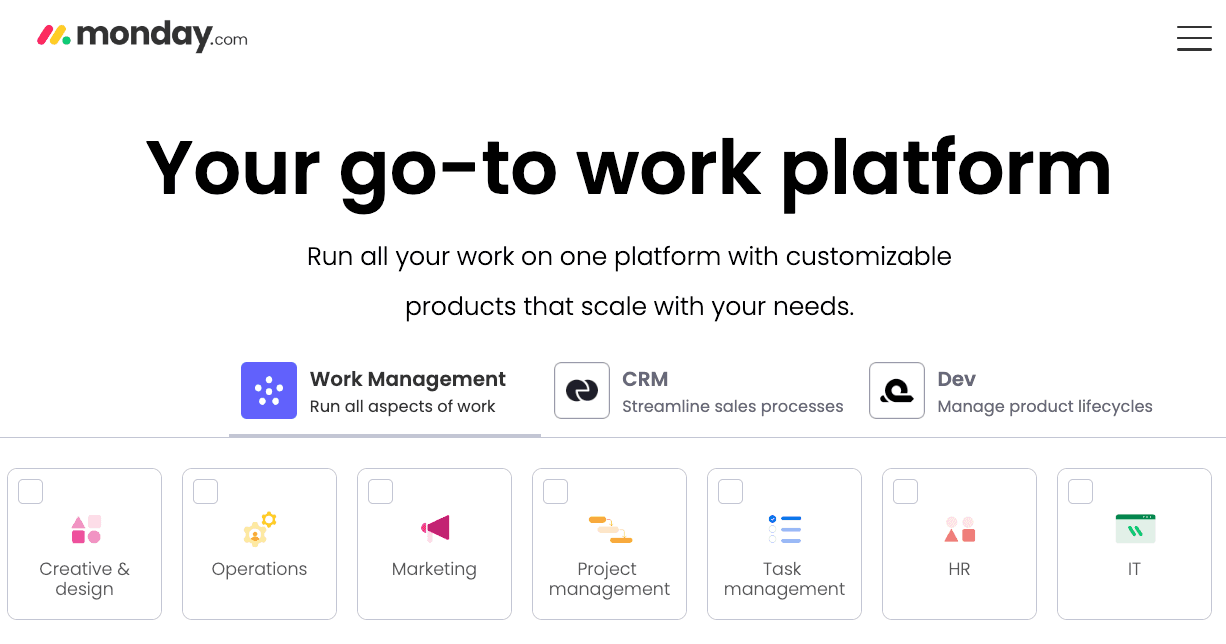
Features:
Multitask projects: Manage multiple organizational boards at once.
Use on most devices: Access Monday on a browser or the mobile app.
Automate workflows: Add automatic actions, like recurring tasks, status dependencies, and notifications to streamline your team’s workflow.
Pros:
Monday is straightforward and easy to use.
The platform includes helpful automation, like due date reminders.
Cons:
Some users want more AI features without extra costs.
Users report having trouble understanding and optimizing customizations.
Pricing: The Standard plan is $36 monthly, billed annually, for three seats.
Document collaboration and brainstorming tools
7. Lucidchart
Sometimes, your teams need to throw ideas at the wall and see what sticks—and that wall can be a virtual one with Lucidchart, one of three collaboration products in the Lucid suite. Its infinite canvas gives your team freedom to brainstorm ideas, map and improve existing processes, and more. If you prefer a whiteboard-style visual aid, you can opt for Lucidspark.
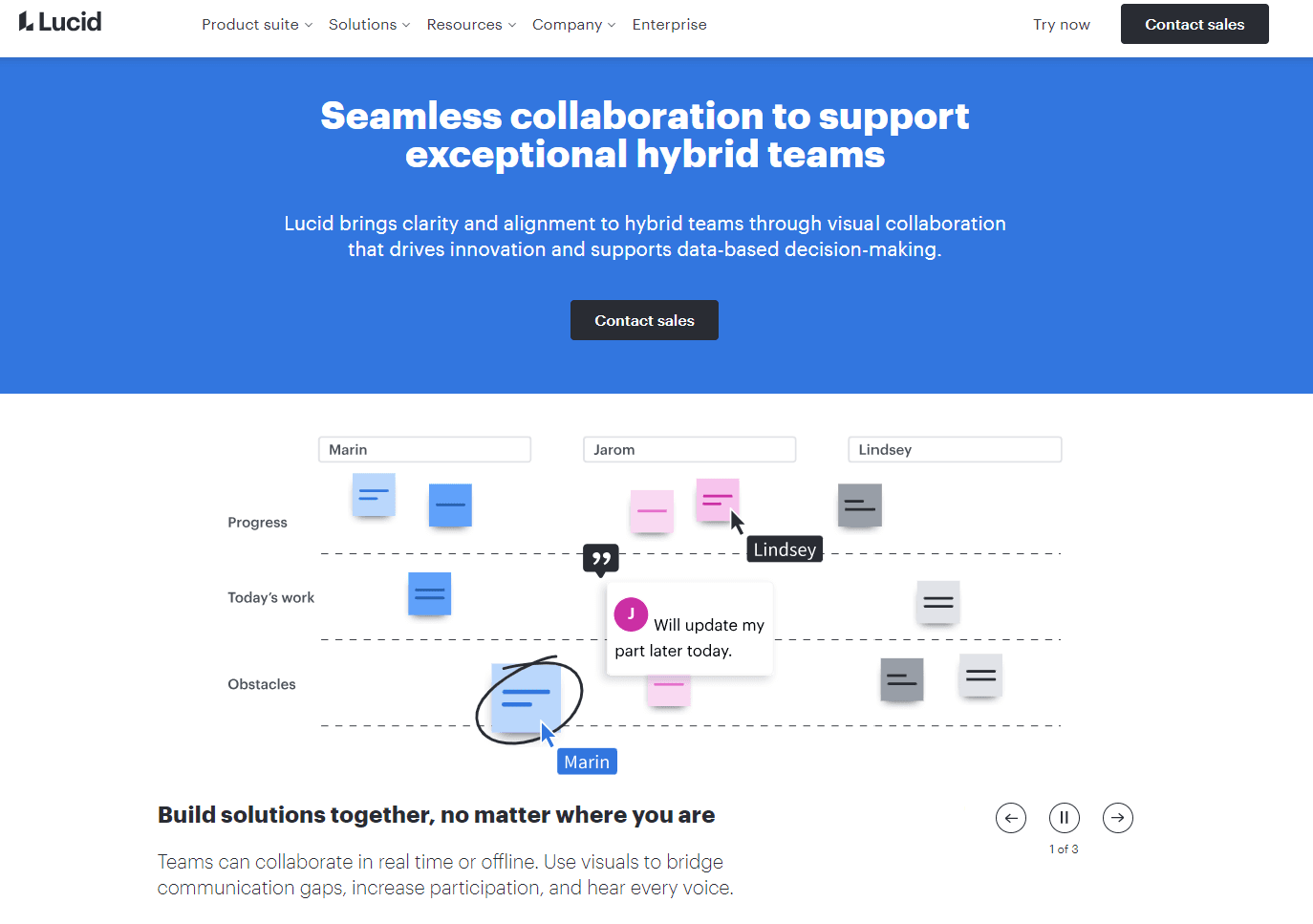
Features:
Get in on the action: Draw, annotate, react, and facilitate in real time on your Lucid’s virtual boards.
Preserve insights: Comment, tag colleagues, and take notes to capture crucial information—and review revision histories for your files at any time.
Collaborate anywhere: Use Lucidchart on any operating system and from anywhere you work.
Scale efficiently: Streamline your workflows using existing templates—or create your own—and visually convey your concepts and goals so everyone understands and moves towards your company vision.
Get an AI boost: Leverage Lucid’s ChatGPT plugin, its AI Prompt Flow, and more to automatically build diagrams.
Pros:
Intuitive drag-and-drop features allow your team to map and rearrange your processes any way they want.
Lucid’s visual focus conveys more than text alone, whether it’s the scope limitations of a project or stark inefficiencies in your processes, so you know where to assign your team for maximum impact and reduce bottlenecks.
Cons:
Users may be overwhelmed by the array of functions and template types.
The free plan only provides three editable documents, 60 shapes per document, and 100 templates.
Pricing:
Lucidchart offers a free plan and a paid individual plan starting at $7.95 per month when paid annually. For teams who plan to collaborate, the Team plan starts at $9.00 per user per month when billed annually.
For Enterprise plans, you’ll have to contact the sales team. Bundles are available that include reduced pricing for access to both Lucidchart and Lucidspark.
8. Confluence
Confluence, another tool by Atlassian, is a great wiki and whiteboard-style platform for team communication. Think of it like a brain-map app tool focusing on business needs and collaboration. Remote employees can create wiki pages, planning boards, and structured notes—all great for brainstorming and thorough documentation.
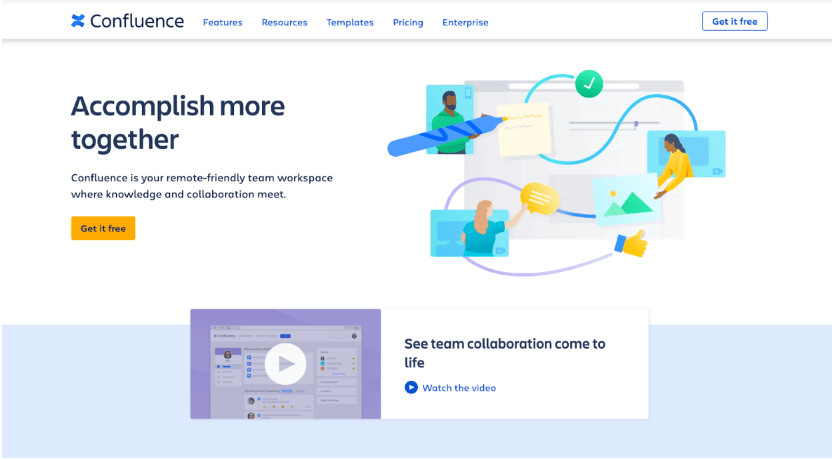
Features:
Sky’s the limit: Publish as many pages and spaces as you need.
Jumpstart with templates: Use templates to save time, especially when working iteratively.
Pros:
Confluence helps add structure to chaotic brainstorming sessions and empowers teams to collaborate.
You can control user access with additional permissions on the paid plan.
Cons:
While the app has a free version, businesses will need a paid plan to fully leverage the platform.
Some users would like more customizations like colors and design.
Pricing: Confluence has a free plan. The Standard plan is $4.89, billed monthly.
9. Dropbox
Dropbox started as an innovator in cloud storage and file sharing. Today, it’s become an excellent document collaboration software solution. Your team can share files, edit PDFs, add feedback to projects, and even use signature features for necessary forms or client agreements.
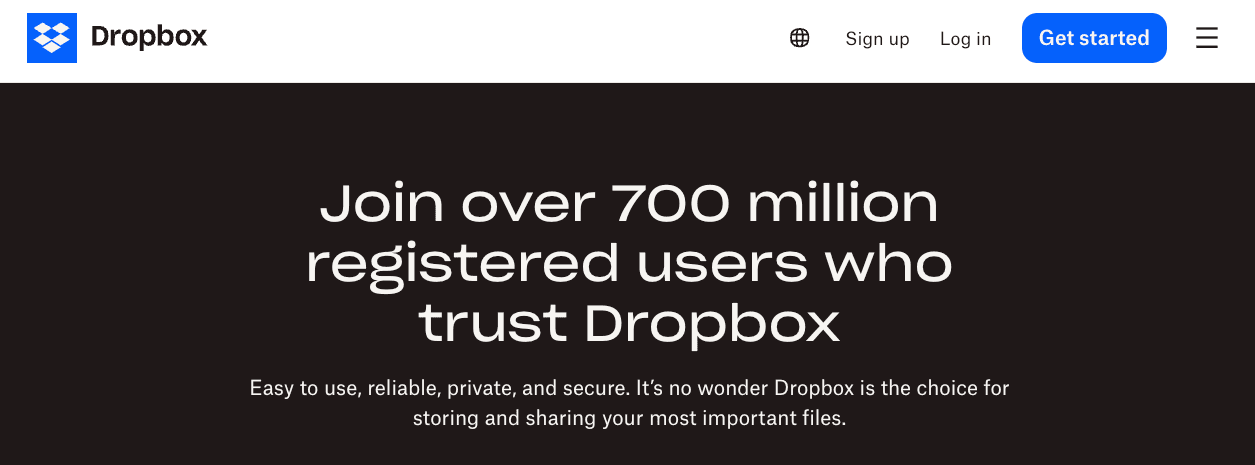
Features:
Save and share: Store files for your team and easily share them with a link or in-app.
Record videos: With the paid plan, you can record videos and share them with your team.
Pros:
You can host all your files in one place.
Share, edit, and comment on important stored assets.
Cons:
Dropbox can do a lot, but it’s still heavily focused on file storage and sharing.
Pricing: Dropbox Business is $15 monthly.
Video conferencing tools
10. Jitsi Meet
Jitsi is an excellent option for free live video conferencing. You can quickly start a virtual meeting on the platform by adding your desired topic and scheduling it to the calendar.
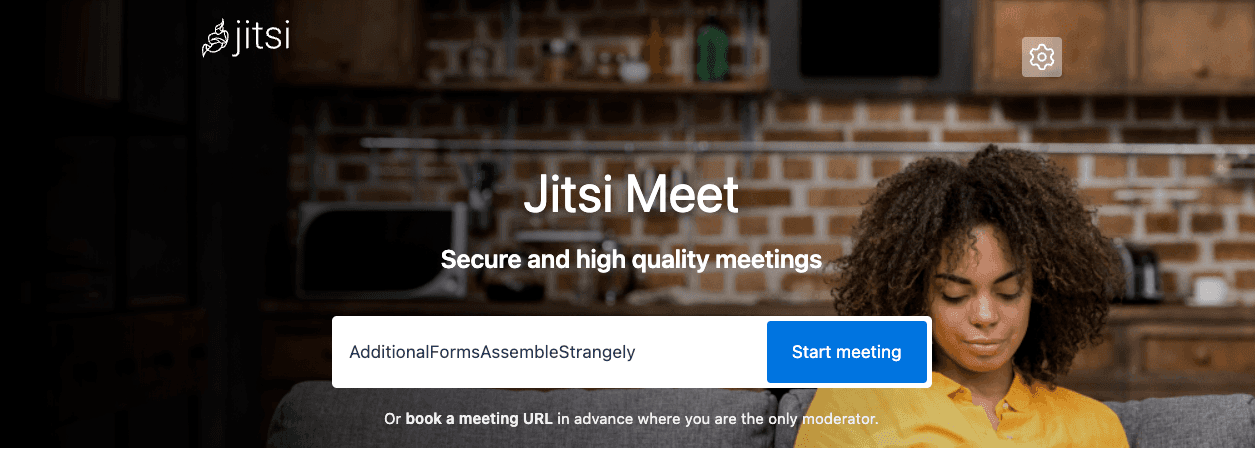
Features:
Quick recording: Title your call and click start for scheduling or hosting a live call.
Virtual backgrounds: Add a backdrop to make your video calls more professional.
Pros:
The platform is free and easy to use.
You can start video calls fast.
Cons:
Users complain about video quality and buggy experiences.
Pricing: Jitsi Meet is free.
11. Around
Around is a live video collaboration tool. You can start a presentation and review a product or slideshow while other team members watch and chime in.
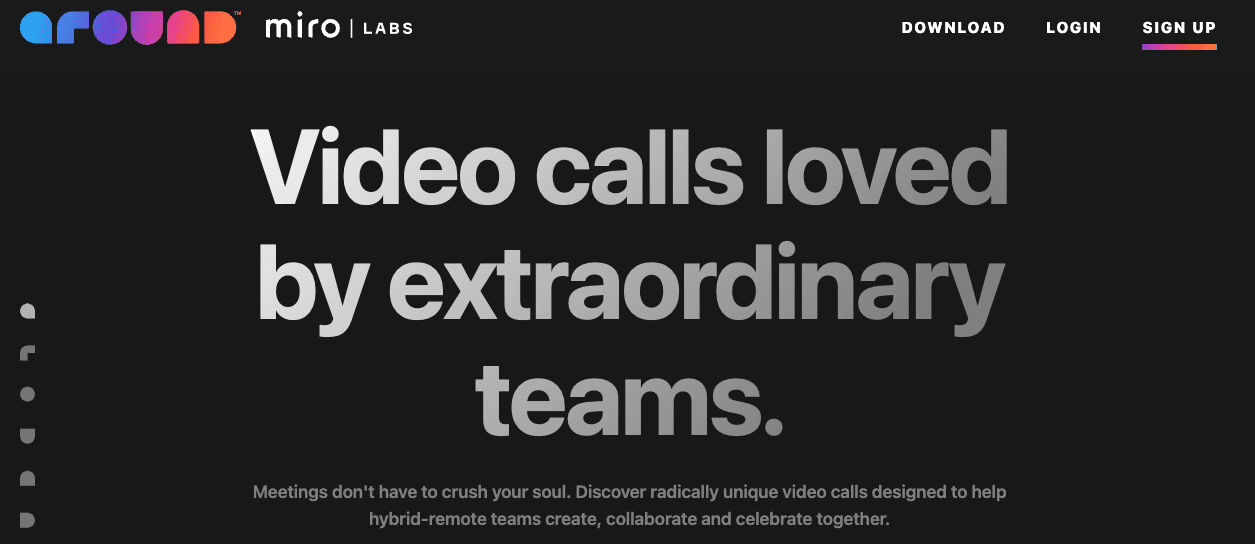
Features:
Collaborate easily: Present ideas and projects live on video with feedback.
No time limit: Record as long as you need to.
Pros:
Easily provide feedback in the moment.
Screen share and record yourself to communicate effectively.
Cons:
While live feedback is a great option for video calling, teams still face challenges with scheduling around different time zones and busy workweeks.
Pricing: Around is free, and the Pro plan is $8.97 monthly.
12. Zoho Meeting
Zoho Meeting is another video conferencing and webinar tool for team and client communication. It lets you collaborate with many people at once live, much like Zoom, with live engagement features like emojis, whiteboards, and screen sharing.
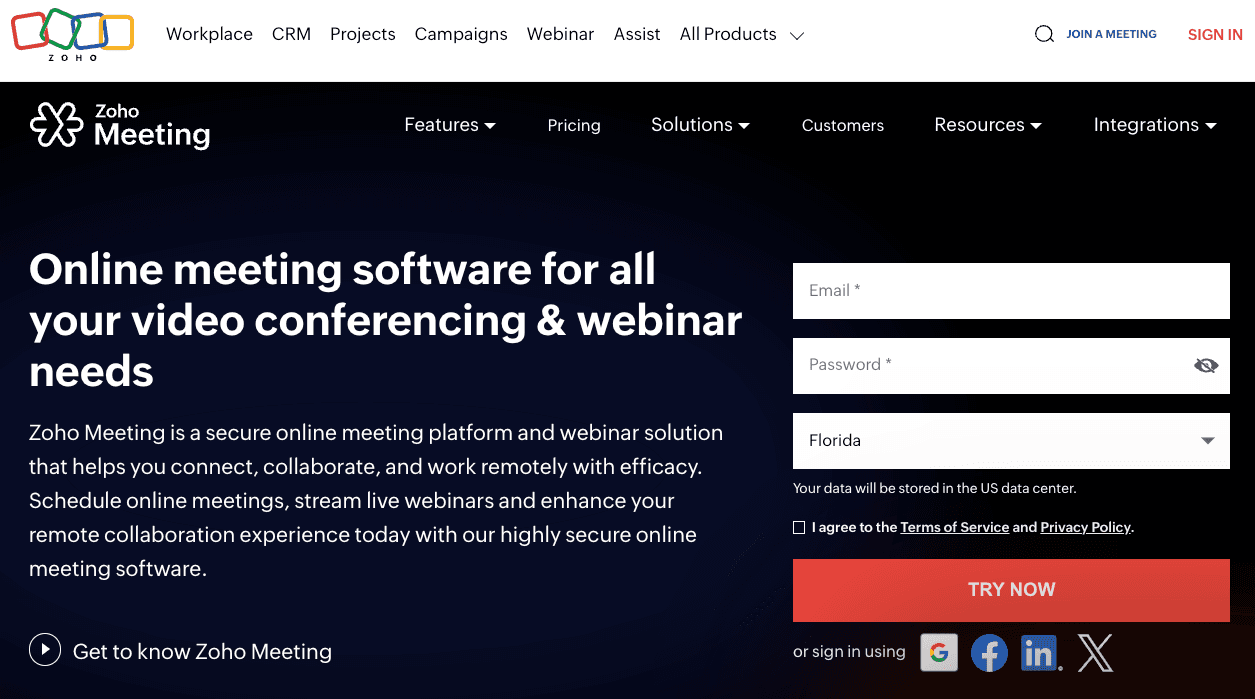
Features:
Whole-team alignment: Video call your entire team for effective communication and alignment.
Share files: Add resources and other documents while presenting to add context.
Unlimited meetings: Share ideas often. The free plan has a 60-minute limit per session.
Pros:
Adopting Zoho Meeting might be a good option if your team uses the Zoho CRM.
You can integrate Zoho products with the video app.
Cons:
Some users have complained about an unstable connection.
If you are not using the Zoho suite, you may want to look for other options you can adopt more easily.
Pricing: Zoho Meeting starts at $3 monthly, billed annually. The Webinar companion begins at $8 monthly, billed annually.
Understanding where your remote team needs more support
These tools demonstrate the many options available for better collaboration. When building your stack, consider how combining tools can further elevate collaboration and provide the efficiency your team needs to thrive in remote, dispersed, and hybrid work:
Streamlined management: Identify tools that can help you streamline your current workflows and scale your team’s impact. Automated recurring tasks in Monday.com can reduce the mental load on your team, for example, while keeping their assignments and responsibilities clear. Connect Google Drive folders to your team’s Monday.com workspace so they can quickly dive into the necessary resources for each project.
Centralized work: Equip your team members with a central medium to work on their projects efficiently, remain aligned, and easily communicate. This is effective for veteran employees and your newly onboarding team members, who can review evergreen Loom video assets to learn about your standard operating procedures—or how your team uses Jira for project tracking, for example.
Powerful collaboration: Tighten feedback loops, innovate, and share ideas with asynchronous messaging or live meeting tools. Use Loom to walk through your recent brainstorming session in Confluence and summarize action steps, or screen capture recent updates in Asana during an asynchronous daily stand-up.
Building the right stack is essential to making successful teamwork possible—accelerating productivity, facilitating collaboration, and improving team alignment.
Pro tip: Take time to identify the ways a remote work tool can make the biggest impact for your team and avoid stacking tools with redundant features. If you’re looking for even more options to consider, check out this article for 20+ more remote work tool options that can boost your team’s remote work experience.
Choosing your tool for video messaging
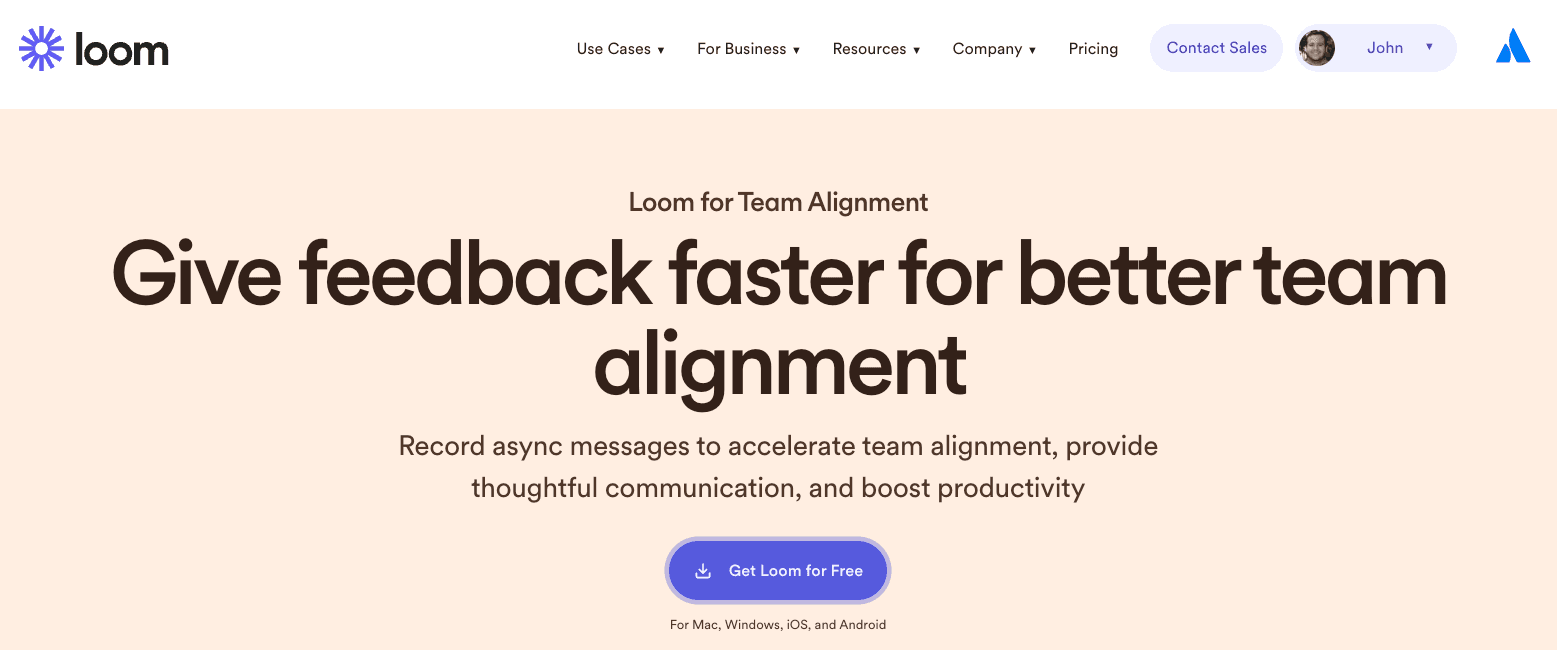
Loom’s asynchronous video solution is the perfect way to communicate often, affordably, and with minimal learning curve. Your team members can jump right in.
Record Loom videos on a smartphone, your Mac or Windows PC, or using the Chrome browser extension. The convenient recording experience makes video messaging accessible to everyone, so your team can collaborate regularly with feedback, idea sharing, and POV videos.
Reduce the scheduling burden of live meetings altogether with direct, action-oriented videos. And when you do need to host a live meeting, use Loom video messaging to add context before your call, and summarize with recaps after.
Record your first team video with Loom for free and elevate your remote team collaboration.