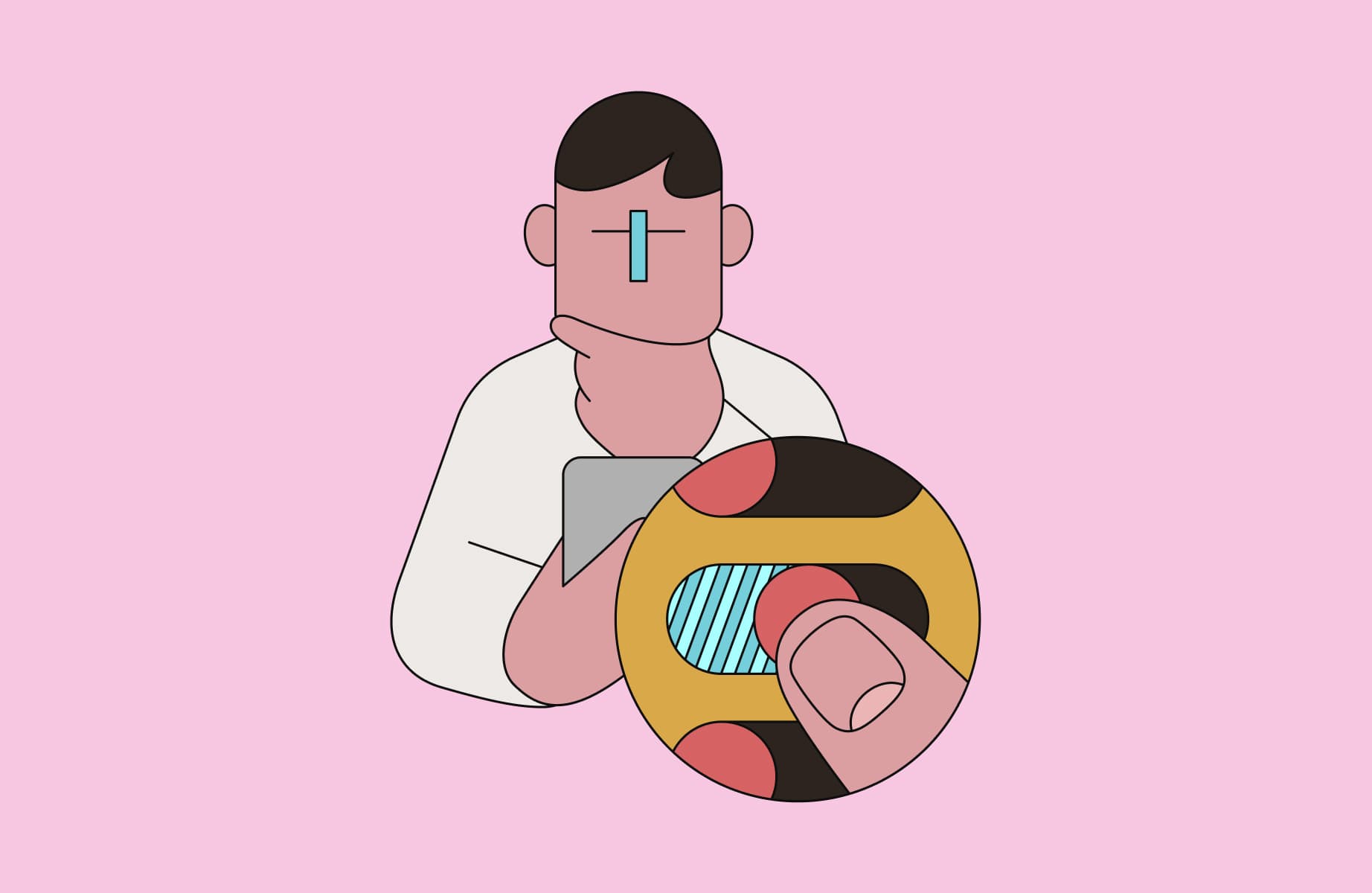You’re scrolling through your Twitter feed, bombarded with news snippets, funny memes, and endless images. Suddenly, a quick how-to video on crafting the perfect iced coffee grabs your attention. The visuals are crisp, the step-by-step captions are easy to follow, and the soothing background music sets the tone.
Within seconds, you're completely hooked, and before you know it, you’re mentally preparing to whip up your own refreshing brew.
So why did this video grab your attention? Videos are dynamic and can convey complex information in a way that text simply can’t. Potential customers may not want to read a lengthy tweet explaining your new product, but a 15-second video showcasing its benefits in action? Now you’re getting somewhere.
Leveraging video content is one of the best ways to make your brand stand out on social media. Learn why video reigns supreme on social media, and discover tips and the best Twitter video tools to create engaging videos for your company’s Twitter feed.
Why video is so impactful on social media
In the age of scrolling thumbs, how do you make your brand stand out amidst the endless feed of photos and text?
The solution is to use video to enhance your social media marketing strategy. In fact, according to Video Marketing Statistics, in 2023, 86% of consumers spent a quarter or more of their time on social media watching videos.

Why does video rule social media?
Videos grab attention. Would you rather read a paragraph or watch a 15-second clip? Our brains are wired for visuals, and video delivers a quick hit of information that’s easy to digest.
Videos evoke emotions. Remember the Ice Bucket Challenge that took over Facebook in 2014? Video has the power to evoke emotions and inspire action. Whether conveying humor, a sense of awe, or just basic information, video connects with us on a deeper level.
Videos are shareable. Ever watched a Reel you liked and instantly shared it with your friends on Instagram? Videos have considerable word-of-mouth potential. When a video resonates, people can’t help but pass it on.
Videos show instead of tell. Those old infomercials didn’t just discuss a product—they also demonstrated it in action. Video allows you to showcase your product or service in an engaging and informative way. For example, a smartphone video can actually highlight its camera quality, speed, and battery life.
Videos help viewers retain information. Combining sight, sound, and sometimes even motion, videos make information more memorable. Statistics suggest that users will retain 95% of a message watched on video compared to only 10% when it’s read in text form.
If you want to take advantage of all the benefits of video on Twitter and elevate your brand on social media, pair a few of the following key video best practices with the right video recording tool.
How to create a Twitter video strategy for meaningful customer connections
1. Know your audience and tailor content to their interests
Remember the “Charlie bit my finger” video that went viral in 2007?
It wasn’t exactly high-budget filmmaking, but it captured hearts and a ton of views because it resonated with people.
The key to creating a potent Twitter video strategy lies in this simple truth: Know your audience and tailor your content to their interests.
It’s like acing a presentation because you based it on your professor’s favorite historical period. You spoke their language, literally and figuratively, and they were hooked.
Here’s how to do the same with your Twitter audience:
Start by deep-diving into the demographic. You can use social listening tools like Sprout Social to get a detailed breakdown of your audience demographic, including their age, gender, and preferred mobile device.

What are people talking about? Again, use social listening tools to search for tweets mentioning your brand or industry to see what people are talking about and decipher their interests. You can also follow trending hashtags related to your niche.
See what your competitors are up to. Social listening tools will also show you what your competitors are posting. See what kind of video content gets traction for similar brands.
Speak their language. Now that you know your audience and their interests, reference trending shows, memes, or events that will appeal to them.
Pro tip: Build impactful customer connections by creating videos that address your audience’s pain points or offer solutions they’re looking for.
2. Keep your videos short
Are your witty tweets getting buried by cat videos and celebrity meltdowns? With the flurry of activity on the internet, attention spans are shorter than a tweet itself.
Twitter is also primarily a mobile platform. Short videos load faster and are easier to consume on the go—perfect for busy users scrolling through their feeds during commutes or coffee breaks.
But how short is short enough? While Twitter allows you to upload a video that is 140 seconds long, the recommended length is 15 to 45 seconds for optimal engagement.
Want to explain something? Instead of a lengthy explanation, convey your message using visuals and by recording your actions. Loom’s screen recorder is a useful tool for this. You can record your screen in HD and yourself via webcam, allowing you to show, not just tell.
For instance, here’s Loom using a quick Twitter video to demonstrate its features:
And Loom isn’t just a video creation tool—you can trim videos, remove unnecessary pauses, and even upload videos directly to Twitter from within the platform.
Pro tip: Grab attention in the first few seconds with a surprising fact, question, or captivating visual.
3. Embed directly to Twitter for autoplay
If you come across a video link on Twitter, you’ll most likely scroll past it without clicking. People scroll through tweets at lightning speed, making it essential to embed your videos directly on Twitter.
Uploading your videos directly to Twitter means your video message starts playing the moment someone scrolls by—no clicking required.
Pro tip: Streamline your workflow with Loom. After recording and editing your bite-size video with Loom, you can upload it directly to Twitter from within the platform.

This also saves you time and negates messy file transfers and app juggling.
4. Add closed captions
Imagine scrolling through Twitter on a noisy bus or in a crowded coffee shop. No headphones? No problem! Closed captions resolve this for you.
Closed captions are separate caption files that viewers can turn on or off. Adding closed captions to your Twitter video will help you communicate your message clearly, no matter the audio situation. They also make your videos accessible to everyone, including those who are hard of hearing.
You can enable transcription during recording when you create a video on Loom. This creates a text transcript of your video, which viewers can see as closed captions.

If captions are available, viewers on Twitter can toggle them on and off using the closed captions (CC) button on the player.
5. End with a call to action
What happens after the last frame of your Twitter video fades? It can be just another storytelling video in the Twitterverse, or it can help you turn viewers into loyal clients.
A powerful call to action (CTA) is key to compelling viewers to take a specific action—be it visiting your website, subscribing to your channel, or filling out a form.
Take this Loom video, for instance, that shares the benefits of using its new AI workflows. It ends with a CTA: “Get started at www.loom.com.”

This clear and concise CTA directs viewers exactly where to go to experience this feature for themselves.
6. Use analytics to see what works
You’ve crafted the perfect Twitter video—short, sweet, and bursting with engaging content.
But how do you know it’s hitting the mark? You need to discover Twitter analytics to gain insights about whether your audience liked your video and further optimize your Twitter video strategy for maximum impact.
Here are the numbers you need to track:
Engagement metrics: Track metrics like views, likes, retweets, and replies to see which videos spark the most conversation.
Completion rates: This is the percentage of viewers who watch your video until the end. High completion rates indicate viewers are finding your content valuable.
Click-worthy CTAs: Did viewers click on the link in your video description? Analytics will tell you whether your audiences are taking the next step.
You can access these numbers by going to analytics.twitter.com or choosing “More >> Analytics” from your profile sidebar. However, only X (formerly Twitter) Premium subscribers can access account analytics.
You can also use third-party social media analytics tools like Buffer to get detailed insights into your content performance.

Once you get the data, translate these numbers into actionable insights. Here’s how you can do it:
Double down on what works. Analyze which video formats and types—product demos, explainer videos, live streams, or Q&A sessions—resonate best with your audience. Focus on creating more content in those winning styles.
A/B test it. Experiment with different video lengths, intro styles, background music, thumbnails, and CTAs to see which variations lead to better performance.
Learn from what’s not working. Did a particular video have a low engagement or completion rate? Find out what led to this subpar performance—maybe it was a slow intro or an unclear message. Use these metrics to improve your video marketing strategy.
Pro tip: Don’t just rely on Twitter’s built-in analytics. Consider using social media analytics tools like Sprout Social, Hootsuite, and Buffer for even deeper insights, like audience demographics and video playback behavior.
What to look for in a Twitter video tool
Look for the following features when selecting your Twitter video tool:
Built-in editing features: Your Twitter video tool should allow you to trim, crop, and add text overlays from the same dashboard—bonus points for transitions and audio editing.
Twitter-friendly format: Ensure your tool resizes videos to Twitter’s ideal aspect ratio and file size.
Seamless uploads: Who needs extra steps? Look for video production tools that embed your video directly on Twitter to avoid hefty downloads.
Ease of use: Creating a Twitter video should be as easy as taking a selfie. The tool should also have an intuitive interface to facilitate the process.
Screen recording: Make sure your video tool allows screen recording, especially if you plan to create explainer videos or demonstrate your products.
Don’t forget to consider your budget as well. While some tools offer all the features you’ll need for free, you might need to opt for their paid plans for more advanced editing features.
7 Twitter video tools for creating compelling social media content
1. Loom
You might have a Twitter thread brewing, but explaining it with text doesn’t cut it. Loom lets you record your screen, webcam, or both, allowing you to show and tell simultaneously.
Walking someone through a process? Loom lets you visually guide them, making it ideal for tutorials and product demos. Its drawing tool also helps you annotate your screen and draw attention to a specific feature.
Once you’ve finished recording, Loom lets you directly embed your video on your Twitter account—no file transfers. It’s also available as a desktop app for both Mac and Windows, plus there’s a mobile app for iPhone and Android so you can edit on the go.
Features:
Closed captions: Generate closed captions automatically when you enable Loom’s transcription feature.
Editing features: Trim your video or stitch multiple videos together. Loom’s AI magic can automatically remove awkward silences and filler words for a smoother delivery.
Built-in comments: Get feedback directly on videos with viewer comments. These comments are even embedded when you share your video on Twitter.

Pricing: Free. Paid plans start from $12.50 per use per month when billed annually.
2. AnimStats
Numbers can be dry, and AnimStats injects vibrancy into your data. AnimStats turns your stats and figures into animated GIFs and professional videos. You can also pick from multiple styles, video templates, background colors, and patterns to align with your brand.

Features:
Editing and templates: Choose from multiple styles, templates, background colors, and patterns to match your creative style.
Quick and easy: Enter your data and pick a template, and AnimStats will automatically create a short video for you.
Pricing: Starts at $8.33 per month, billed annually. The first two months are free on the annual subscription.
3. Kapwing
Kapwing is an online video editor that lets you create and edit videos for Twitter. It works right in your web browser, so there’s no need to download anything. The video platform also has built-in editing tools that allow you to add text overlays, create captions, and trim videos.

Features:
Advanced editing: Make your videos more captivating—add music, sound effects, text overlays, and images.
Special effects: Help your Twitter videos stand out with transitions, filters, and animations.
Pricing: Free. Paid plans start at $16 per member per month, billed annually.
4. InShot
Ever dreamt of editing Twitter videos straight from your phone? InShot is a mobile-based video maker and editor that can help you turn your raw clips into a polished Twitter video. The video tool also has an intuitive interface and lets you add filters to your video clip.

Features:
Trim and split: Cut out unwanted parts and chop longer videos into bite-size Twitter clips.
Text overlays and captions: Add titles, funny commentary, or subtitles to make your video more accessible and engaging.
Music and sound effects: Add a catchy soundtrack or sound effects to infuse personality.
Pricing: Free.
Honorable mentions
5. Animoto
Animoto is a beginner-friendly social media video maker. Its drag-and-drop interface and pre-built templates help you create organic videos and video ads. You can also add elements like text, music, and a logo to personalize your videos.
6. Promo.com
Promo.com is a video creation platform that offers a library of templates and tools for creating professional-looking videos for Twitter. You can add text, images, and more to your videos and choose from various music tracks and sound effects.
7. Canva
While known for graphic design, Canva also has a free video editor and pre-built templates that help you create visually appealing videos. Canva’s editing tool also lets you incorporate text in different fonts, images, and even other videos and personalize the music and color scheme for a unique look.
Make your brand stand out with Twitter videos
These Twitter video tools and strategies will help you create high-quality videos that will stop the scroll and turn viewers into engaged followers. Remember to keep your videos short, tailor them to your audience’s interests, add closed captions, and end with a compelling CTA.
Don't be discouraged if you’re a video editing novice. You have user-friendly video recording and editing tools like Loom to make creating professional-looking video content a breeze.
Want to enhance your social media presence with videos? Start your free trial with Loom to create engaging Twitter content.